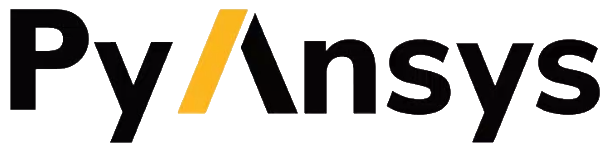Download this example as a Jupyter notebook or a
Python script.
Create an Excel export job#
You use an Excel export job to export data into a properly formatted Excel spreadsheet.
This example shows how to create an Excel export job request, submit it to the job queue, and interact with the resulting Excel export job object returned by the server.
Information on how to create a properly formatted Excel export template is outside the scope of this example. For information on the use of Excel for exporting data from Granta MI, see the Granta MI documentation or consult your ACE representative.
Connect to Granta MI#
Import the Connection class and create the connection. For more information, see the Connect and access the job queue example.
[1]:
from ansys.grantami.jobqueue import Connection
server_url = "http://my_grantami_server/mi_servicelayer"
client = Connection(server_url).with_credentials("user_name", "password").connect()
Create an ExcelExportJobRequest object#
The first step in exporting an Excel file with the job queue is to create an ExcelExportJobRequest object. When creating this object, specify the name of the job, the Excel export template file, the relevant database, and the records to export. You can also specify an optional description and the scheduled execution date, if the export should be deferred until that date and time.
You provide the records to export as ExportRecord objects. Records are defined in terms of a record history identity and an optional record version, which are used to identify a previous record version in version-controlled tables. To determine the record history identity, use of the Granta MI Python Scripting Toolkit is recommended. For more information, consult your ACE representative.
You can provide the Excel export template file as a relative or absolute path, or as a pathlib.Path objects.
[2]:
from ansys.grantami.jobqueue import ExcelExportJobRequest, ExportRecord
export_records = [
ExportRecord(record_history_identity=120732),
ExportRecord(record_history_identity=120733),
]
excel_export_request = ExcelExportJobRequest(
name="Excel Export",
description="An example excel export job",
template_file="assets/export_template.xlsx",
database_key="MI_Training",
records=export_records,
)
excel_export_request
[2]:
<ExcelExportJobRequest: name: "Excel Export">
Submit the job to the server#
Next, submit the jobs to the server. There are two methods for submitting job requests:
create_job(): Submit the job request to the server and immediately return anAsyncJobobject in the pending state.create_job_and_wait(): Submit the job request to the server and block until the job either completes or fails. Return anAsyncJobobject in the succeeded or failed state.
This example uses the create_job_and_wait() method. For an example that shows how to create and submit a job that runs asynchronously, see Schedule and modify jobs.
[3]:
completed_job = client.create_job_and_wait(excel_export_request)
Access output files#
Finally, access the results of the job. Export jobs typically create log files and either a single Excel output file or a ZIP file containing multiple Excel files and/or attachments.
Access the list of files generated by the job with the output_file_names property. This returns a list of file names.
[4]:
completed_job.output_file_names
[4]:
['ExportedRecords-Tensile Test Data.xlsx', 'Excel Export.log']
In general, an Excel export job returns two files:
<job name>.log: Log file of the import operation on the serverA file containing the data exported from Granta MI
The contents of the exported data file depends on the job:
If one Excel file is generated and no attachments are included in the export, the exported file is the Excel file generated by the export operation.
If there are multiple Excel files generated, or if attachments are included in the export, the exported file is a ZIP file of all the exported files.
This cell shows how to access the content of the log file as bytes using the AsyncJob.get_file_content() method:
[5]:
log_file_name = next(name for name in completed_job.output_file_names if "log" in name)
log_file_content = completed_job.get_file_content(log_file_name)
log_file_string = log_file_content.decode("utf-8")
print(f"{log_file_name} (first 200 characters):")
print(f"{log_file_string[:500]}...")
Excel Export.log (first 200 characters):
2025-07-10 11:09:45,584 [73] INFO Processing the list of records selected for export.
2025-07-10 11:09:45,584 [73] INFO Using a user template.
2025-07-10 11:09:45,599 [64] INFO Export started.
...
This next cell shows how to download the Excel file to disk using the AsyncJob.download_file() method.
[6]:
output_file_name = next(name for name in completed_job.output_file_names if name.endswith("xlsx"))
output_path = f"./{output_file_name}"
completed_job.download_file(output_file_name, output_path)
print(f"{output_file_name} saved to disk")
ExportedRecords-Tensile Test Data.xlsx saved to disk