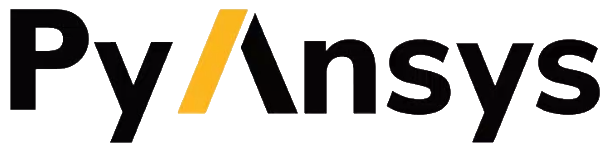Download this example as a Jupyter notebook or a
Python script.
Create a text import job#
You use a text import job to import data from a plain text file with an accompanying import template.
This example shows how to create a text import job request, submit it to the job queue, and interact with the resulting text import job object returned by the server.
Information on how to create a text import template is outside the scope of this example. For information on how to import plain text data into Granta MI, see the Granta MI documentation or consult your ACE representative.
Connect to Granta MI#
Import the Connection class and create the connection. For more information, see the Connect and access the job queue example.
[1]:
from ansys.grantami.jobqueue import Connection
server_url = "http://my_grantami_server/mi_servicelayer"
client = Connection(server_url).with_credentials("user_name", "password").connect()
Create a TextImportJobRequest object#
The first step in importing a text file with the job queue is to create a TextImportJobRequest object. When creating this object, specify the name of the job and the files to import. You can also specify an optional description and the scheduled execution date, if the import should be deferred until that date and time.
A text import job requires data files, template files, and optionally additional files to be uploaded as attachments. These can be provided as relative or absolute paths or as pathlib.Path objects.
[2]:
import pathlib
from ansys.grantami.jobqueue import TextImportJobRequest
text_import_request = TextImportJobRequest(
name="Text Import",
description="An example text import job",
template_file=pathlib.Path("./assets/text_import_template.xml"),
data_files=["./assets/example_data.txt"],
)
text_import_request
[2]:
<TextImportJobRequest: name: "Text Import">
Submit the job to the server#
Next, submit the jobs to the server. There are two methods for submitting job requests:
create_job(): Submit the job request to the server and immediately return anAsyncJobobject in the pending state.create_job_and_wait(): Submit the job request to the server and block until the job either completes or fails. Return anAsyncJobobject in the succeeded or failed state.
This example uses the create_job_and_wait() method. For an example that shows how to create and submit a job that runs asynchronously, see Schedule and modify jobs.
[3]:
text_import_job = client.create_job_and_wait(text_import_request)
text_import_job
[3]:
<AsyncJob: name: "Text Import", status: "JobStatus.Succeeded">
Access output files#
Finally, access the results of the job. Import jobs typically create log files, but the exact type of files generated varies based on the type of import template. In this case, the files are all plain text.
Access the list of files generated by the job with the output_file_names property. This returns a list of file names.
[4]:
text_import_job.output_file_names
[4]:
['Text Import.log']
In general, a text import job includes a log of the import operation on the server as <job name>.log.
This cell shows how to access the content of the log file as bytes using the AsyncJob.get_file_content() method:
[5]:
log_file_name = next(name for name in text_import_job.output_file_names if "log" in name)
log_file_content = text_import_job.get_file_content(log_file_name)
log_file_string = log_file_content.decode("utf-8")
print(f"{log_file_name} (first 200 characters):")
print(f"{log_file_string[:500]}...")
Text Import.log (first 200 characters):
2025-07-10 11:09:40,232 [69] INFO Task started: Template:'text_import_template.xml', Step:'', Datafile:'', Culture:''
2025-07-10 11:09:40,247 [69] INFO Starting import process to import 4 data sets
2025-07-10 11:09:40,247 [60] INFO Started import of Record item File set 'example_data', record number 1. for data group example_data.
2025-07-10 11:09:40,263 [60] INFO Item Data from record example_data was processed
2025-07-10 11:09:40,325 [60] INFO Changes committed.
2025-07-10 11:09:40,...